Empower connections with Unite’s Corporate Gifting apps
Updated in July- 2025 | Subscribe to watch greytHR how-to video
Corporate gifting involves companies giving gifts to employees, clients, or stakeholders. This act strengthens relationships and shows appreciation.
Unite Marketplace, an integrated marketplace within the greytHR platform, offers a comprehensive HR solution that streamlines employee and client gifting programs by integrating with corporate gifting applications. The applications offer a wide variety of gift options, simplified ordering and management, and real-time tracking and reporting.
Following are the Corporate Gifting apps available in Unite:
OffiNeeds
AdvantageClub
To navigate to the OffiNeeds app, from the greytHR Admin login, hover over the 9 dots and select Unite Marketplace > All Apps > Corporate Gifting category > OffiNeeds.
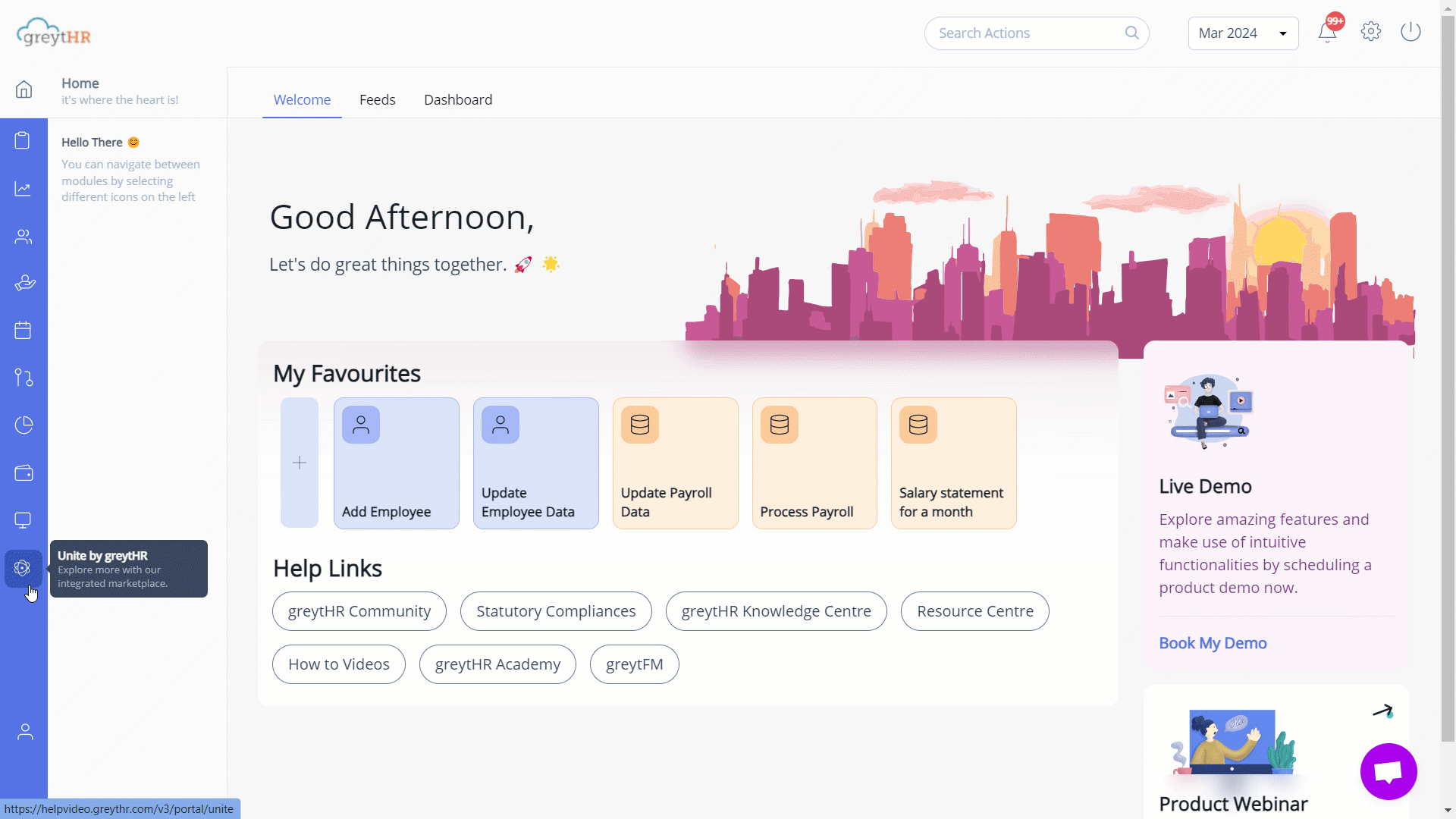
Here is a walkthrough of the OffiNeeds app.
OffiNeeds
OffiNeeds is a leading corporate gifting platform. It focuses on thoughtful and personalized corporate gifts. OffiNeeds offers a diverse selection of options along with custom greeting cards for each gift. The app also ensures timely delivery across India, guaranteeing that the gifts reach their destination in excellent condition.
The key features of Offineeds are as follows:
Curated gift selection: Choose from a wide range of high-quality gifts.
Seamless ordering and tracking: Order and track gifts effortlessly within greytHR.
Automated approvals: Streamline approval workflows for faster processing.
Bulk ordering and discounts: Enjoy volume discounts and efficient bulk order fulfillment.
Data-driven insights: Gain valuable insights to optimize future gifting strategies.
You can view the following tabs on the app:
About: This tab displays the information to understand OffiNeeds.
Integration: This tab displays information about access to service, data sync for employee updates, single sign-on, automated background verification triggers for new hires, and an upcoming feature for consolidated billing.
Pricing: This tab displays the various pricing plans to choose from.
Support: This tab displays the contact information of the support representative.
FAQ: This tab provides the answers to common questions for OffiNeeds.
Reviews: This tab allows you to write a review and provide feedback.
You can perform the following actions on the OffiNeeds app:
Get started with OffiNeeds.
Contact OffiNeeds app representative.
Disable OffiNeeds.
Update company profile.
Shop from OffiNeeds cart
Get started with OffiNeeds
To enable the OffiNeeds, perform the following actions:
From the greytHR Admin login, hover over the 9 dots and select Unite Marketplace > All Apps > Corporate Gifting category. The page displays the various corporate gifting apps available.
Select the OffiNeeds card and click View Details. The card opens.
Click Get Started. A Please fill your Company Details form appears.
Enter the details such as Name of Contact, Email of Contact, Phone Number, and GSTIN to share with OffiNeeds.
Under the Following data is required for the application to function section, view and configure the Company Details.
Click I Agree to the Terms of Service for this application checkbox after reading all the terms and conditions.
Click ACCEPT & PROCEED to get started with the application.
Note:OffiNeeds grants you immediate access to their application.
An email is sent to the registered email address informing about the successful enablement.
On the OffiNeeds page, click Open.
Enter your workplace email ID for verification purposes.
Enter the OTP sent by OffiNeeds after email verification. You will be directed to the OffiNeeds Home page.
Contact OffiNeeds app representative
We recommend you fully understand the app by browsing through the About, Integration, Pricing, Support, and FAQ tabs. For more information, you can contact the OffiNeeds app representative.
To contact the OffiNeeds app representative, perform the following actions:
On the Unite Marketplace page, under All Apps, select the Corporate Gifting category. The OffiNeeds app displays.
On the OffiNeeds card, click View Details. The card opens.
Click Contact App. A pop-up appears.
From the Reason for the meeting dropdown list, select the required reason.
Under Reserve your slots, from the Slot 1 dropdown calendar, select a date.
From the Time dropdown list, select the required time slot. Similarly, select the Date and Time for Slot 2 and Slot 3.
Note: The steps 5 and 6 are optional.Click Next to confirm your contact details.
Under the Provide Contact Details section, enter the required details.
Click Submit. The Meeting has been requested successfully and a confirmation email has been sent message appears.
Kindly note that greytHR is not part of the booking and demo process.
Disable OffiNeeds
To disable the OffiNeeds application, perform the following actions:
On the Unite Marketplace page, under All Apps, select the Corporate Gifting category.
On the OffiNeeds card, click View Details. The card opens.
Click the Settings icon available on the right side of the page. The page displays the Company Profile and Access Control tabs.
Under the Access Control tab, in the Disable App section, click the Disable App and Revoke Access for All (Including Admins) option. A pop-up appears.
Click Yes to disable the application.
Update company profile
On the Unite Marketplace page, under All Apps, select the Corporate Gifting category. The OffiNeeds app displays.
On the OffiNeeds card, click View Details. The card opens.
Click the Settings icon available on the right side of the page. The page displays the Company Profile and Access Control tabs.
Under the Company Profile tab, enter the details such as Company Website, GSTIN, Industry, State, City, and Contact Details.
Click Save & Proceed to update the company profile information. A success message appears.
Shop from OffiNeeds cart
On the Unite Marketplace page, under All Apps, select the Corporate Gifting category. The OffiNeeds app displays.
On the OffiNeeds card, click View Details. The card opens.
Click Open. The online shopping page with NEW ARRIVALS opens in a new tab.
Select any of the required products from the Product List Page (PLP) to view the details in the Product Description Page (PDP).
Click the ADD TO CART button to add the product to the cart.
Click the Cart icon visible at the top right of the PDP page to view the items. You can also edit to remove or add more items to the cart.
Click the GO TO CHECKOUT button to place the order. The Shipping Address page opens.
Fill in all the required information along with the Shipping Methods.
Click NEXT. The Review & Payments page opens
Under Payment Method, select the checkbox My billing and shipping address are the same.
Click the PAY WITH RAZORPAY button. A payment popup appears.
Select any of the payment methods as per your requirements
Click Pay Now.
Like Offineeds, Unite also integrates with the corporate gifting app AdvantageClub. Within AdvantageClub, you can perform the same functions as with Offineeds, including Get Started, Contact an InstaVeritas representative, Disable InstaVeritas, and Update Company Profile.
AdvantageClub
The AdvantageClub app revolutionizes corporate gifting by offering employers a seamless and personalized gifting experience. With a wide range of gift options to choose from, along with the ability to customize each gift with a personal greeting card
The app enhances employee engagement through meaningful and thoughtful gestures. Trusted brand partnerships further ensure quality and value, making AdvantageClub the ideal solution for modern corporate gifting needs.
Here are the key features of AdvantageClub:
Access a wide variety of high-quality gifts to choose from.
Easily order and track gifts directly through greytHR.
Simplify approval workflows for faster processing.
Benefit from volume discounts and efficient bulk order fulfillment.
Leverage valuable insights to refine and enhance future gifting strategies.
You can view the following tabs on the app:
About: This tab displays the information to understand AdvantageClub.
Integration: This tab covers service setup time, data sync for employee lists, and automation for account creation and deletion.
Pricing: This tab displays the various pricing plans to choose from.
FAQ: This tab provides the answers to common questions for AdvantageClub.
You can perform the following actions on the AdvantageClub app:
Get started with AdvantageClub.
Contact AdvantageClub app representative.
Disable AdvantageClub.
Update company profile.
Get started with AdvantageClub
To enable the AdvantageClub, perform the following actions:
From the greytHR Admin login, hover over the 9 dots and select Unite Marketplace > All Apps > Corporate Gifting category. The page displays the various corporate gifting apps available.
Select the AdvantageClub card and click View Details. The card opens.
Click Get Started. A Please fill your Company Details form appears.
Enter the details such as Name of Contact, Email of Contact, Phone Number, and GSTIN to share with AdvantageClub.
Under the Following data is required for the application to function section, view, and configure the Company Details and Employee Details.
Click I Agree to the Terms of Service for this application checkbox after reading all the terms and conditions.
Click ACCEPT & PROCEED to get started with the application. Congrats! Application will be enabled soon message appears.
Click OK.
Note: AdvantageClub grants you access to their application within 24 to 48 hours until then the status will be Pending Approval. Once the app is enabled, the app status will change to Enabled, and Open button becomes visible.Click Open.
Under the Verify Your Email card, click Send OTP and enter the received OTP.
Under Verify Your Phone Number card, click Send OTP and enter the received OTP.
Click VERIFY ACCOUNT, the AdvantageClub Home page opens.
Note: The email and mobile number verification is required only during the initial login. From subsequent logins, clicking the open button will automatically redirect to the AdvantageClub website without requesting credentials.
Contact AdvantageClub app representative
We recommend you fully understand the app by browsing through the About, Integration, Pricing, Support, and FAQ tabs. For more information, you can contact the AdvantageClub app representative.
To contact the AdvantageClub app representative, perform the following actions:
On the Unite Marketplace page, under All Apps, select the Corporate Gifting category. The AdvantageClub app displays.
On the AdvantageClub card, click View Details. The card opens.
Click Contact App. A pop-up appears.
From the Reason for the meeting dropdown list, select the required reason.
Under Reserve your slots, from the Slot 1 dropdown calendar, select a date.
From the Time dropdown list, select the required time slot. Similarly, select the Date and Time for Slot 2 and Slot 3.
Note: The steps 5 and 6 are optional.Click Next to confirm your contact details.
Under the Provide Contact Details section, enter the required details.
Click Submit. The Meeting has been requested successfully and a confirmation email has been sent message appears.
Kindly note that greytHR is not part of the booking and demo process.
Disable AdvantageClub
To disable the AdvantageClub application, perform the following actions:
On the Unite Marketplace page, under All Apps, select the Corporate Gifting category. The AdvantageClub app displays.
On the AdvantageClub card, click View Details. The card opens.
Click the Settings icon available on the right side of the page. The page displays the Company Profile and Access Control tabs.
Under the Access Control tab, in the Disable App section, click the Disable App and Revoke Access for All (Including Admins) option. A pop-up appears.
Click Yes to disable the application.
Update company profile
On the Unite Marketplace page, under All Apps, select the Corporate Gifting category. The AdvantageClub app displays.
On the AdvantageClub card, click View Details. The card opens.
Click the Settings icon available on the right side of the page. The page displays the Company Profile and Access Control tabs.
Under the Company Profile tab, enter the details such as Company Website, GSTIN, Industry, State, City, and Contact Details.
Click Save & Proceed to update the company profile information. A success message appears.
Other related links:
Explore Unite's integrated marketplace for corporate solutions
Simplify tax filing for your employees with Unite’s ClearTax
Enhance workplace integrity with Unite's Background Verification apps
More resources:
▶ Video - Watch our how-to videos to learn more about greytHR.
📢 Product Update - Read about the product updates.